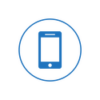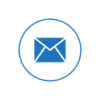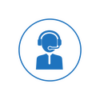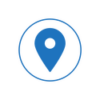Although you may not have heard of them, Windows has had Sticky Notes for years, letting you create and post virtual notes on the screen to remind you of tasks.
How to begin.
Open Sticky Notes
Sticky Notes is a Windows program. Click Start in Windows 10 and choose Sticky Notes from the program list. For Windows 11, open the Start menu, choose All Apps, and select Sticky Notes. Or, search “Sticky Notes” and select the result.
Create sticky notes
Write your first note in the note window. Click the + symbol to add notes. Cut, copy, and paste with Sticky Notes. Select and right-click note text to cut or copy. Right-click any note blank and paste.
Formatting sticky notes
Play with note text formatting. Reformat the entire note or only the text. The note window has bold, italic, underline, strikethrough, and bullet point icons.
Color-code sticky notes
Paint your notes in different colors. Click the ellipsis button and choose a color to repaint any note. When finished, close the note. Your note is saved in Sticky Notes history.
The Sticky Notes app will save your notes even if you close it. Double-clicking a closed note opens it again, allowing you to add or alter information.
Delete Sticky Notes
To erase a note, click the ellipsis and select erase note. Hovering over the note in the history list and clicking the trash can icon works also. Notes can be deleted using the context menu. Right-click a note and choose Delete.